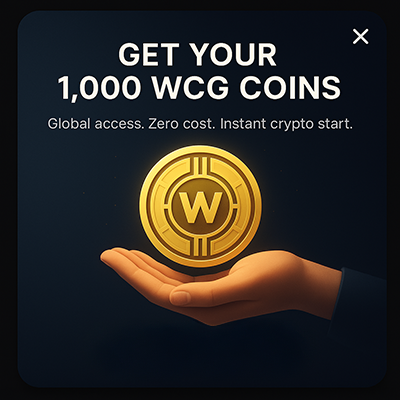- Written by: Brady Tinnin
- Fri, 26 Nov 2021
- Russian Federation
Coinbase is a great first exchange. But what happens when you’re tired of the fees and want a challenge? Coinbase Pro happens. How To Use Coinbase Pro So you may have heard of Coinbase before, but you may not be too fond of the relatively high fees Coinbase charges on its exchange for crypto transactions. […] The post How To Use Coinbase Pro appeared first on CryptosRus.
How To Use Coinbase Pro
Coinbase is a great first exchange. But what happens when you’re tired of the fees and want a challenge? Coinbase Pro happens.
How To Use Coinbase Pro
So you may have heard of Coinbase before, but you may not be too fond of the relatively high fees Coinbase charges on its exchange for crypto transactions. Thankfully, Coinbase developed a Pro version of its popular exchange to give traders a closer look at their investments, as well as cheaper fees than the traditional Coinbase exchange.
In this guide, I’ll walk you through how to use Coinbase Pro to learn how to get cheaper fees on trading and access to more trading capabilities.
Covered:
- Registering For Coinbase
- Funding Your Coinbase Pro Account
- Depositing USD Or Crypto
- Trading Crypto
- Withdrawals
- Earn On Your Crypto
Registering For Coinbase
If you’ve never used Coinbase before, head over to the home page of its website and click “Sign Up” at the top right of the screen, highlighted in blue.
The sign-up process is pretty standard. Once you’re on the sign-up page, you’ll need to enter your first and last name, email, password, and state of residence. As a bonus, Coinbase offers $5 in Bitcoin just for signing up.
Coinbase does require know-your-customer (KYC) verification for all users, so you’ll need to upload relevant identification documents after signing up to trade and gain full access to the exchange’s features.
Now that you’ve made a Coinbase account, you can go to the Coinbase Pro website and sign in using your Coinbase account credentials; your login works seamlessly between regular Coinbase and Coinbase Pro.
Once logged in, you’ll be taken to your portfolio page, which should look something like this.
How To Use Coinbase Pro: Funding Your Coinbase Pro account
Now, in order to fund your Coinbase Pro account, you have a couple different options.
First, it should be noted that Coinbase Pro does not allow you to buy directly with credit or debit on site. If you want to do your crypto buying with a card, you’ll need to link that card to your Coinbase account on the traditional Coinbase page. If you need guidance on linking your credit/debit card, take a look at our classic Coinbase guide.
However, the easiest and most direct way to load funds onto your crypto account is by depositing funds via your bank account.
At the top right of the page, click the drop-down box on your profile image and click “Banking.”
After that, you should be met with a page that looks similar to this. Go ahead and click the blue button on the right that says “Link New Account.”
After you’ve linked your bank account, you’ll be able to deposit USD directly from your bank account to your Coinbase Pro portfolio.
Depositing USD Or Crypto
Go back to your Portfolio page, then select “Deposit” at the top right of the page. Select USD to deposit, and you should be met with this prompt:
From here, you can choose between funding with your bank account, a wire transfer, or with USD from your Coinbase portfolio.
Select your preferred method, and enter the amount you would like to deposit. Coinbase Pro has zero deposit fees on bank transfers and allows users to deposit up to $35,000 per day.
Pro Tip: I personally recommend using your bank account for the most direct experience, but if you have assets on Coinbase, transferring between the two is free, seamless, and instantaneous. Choosing a wire transfer also works if you don’t have access to a bank or traditional Coinbase, however, it’s a slow transfer process (~1 business day) and will cost you a $10 fee.
If you have crypto assets on another platform or on your traditional Coinbase account, you can directly deposit to Coinbase Pro; be sure to select the right cryptocurrency on the deposit page instead of USD. For example, if I want to deposit Bitcoin, instead of selecting USD, select BTC, choose “crypto address” and enter the wallet address/QR Coinbase Pro provides into your external platform.
How To Use Coinbase Pro: Trading Crypto
Now that you’ve deposited funds to your account, it’s time to head over to the Trade page to start trading assets on site.
At the top left of your portfolio page, click “Trade” to open the exchange’s spot trading platform. This is what it should look like:
You can see the trading interface on the left-hand side, which gives you multiple different options to trade crypto: market, limit, and stop.
Coinbase Pro offers cheaper fees than its traditional counterpart. Here’s a breakdown comparing the two platforms.
To read more details about Coinbase Pro’s fee structure, check out Coinbase’s overview of Coinbase Pro fees here.
Starting with market buying: this option allows the user to instantly buy crypto at the given market price at the time. Enter the USD amount you would like to spend, and click “Place Buy Order” to purchase your crypto.
On the other hand, if you’d like to buy Bitcoin or any other cryptocurrency at a certain price, a limit order is the way to go. To set a limit order, select “Limit” (to the right of “Market”), and enter the amount of crypto you would like to purchase as well as the price point you want to pay.
Keep in mind, however, that limit orders are not guaranteed. The price you set may never be reached if the crypto you want to buy decides to moon right after you set a limit.
Finally, the Stop buy option functions just like a limit order, but it additionally allows you to set a “stop” price that will close the order if particular crypto crosses the price point that you set. This does not guarantee you a successful purchase, however.
For example, if opened a stop buy order on Bitcoin with a limit price of $54,000 and a stop price of $60,000, the order will only go through if BTC crosses the $54,000. Otherwise, if BTC went straight up from here and crosses $60,000, the stop order you set will close the order entirely without purchasing any crypto.
As for selling, all selling options work like buying; you can choose to sell crypto via market, limit, or stop as well.
How To Use Coinbase Pro: Withdrawals
You may have purchased some crypto now and want to send it elsewhere (perhaps a crypto lending platform or a digital wallet). In order to do this, head back to your portfolio page and click “Withdraw” on the right-hand side.
For this example, I’ll select Bitcoin to withdraw. Enter the amount you would like to withdraw and the wallet address to your external wallet. It would be best if you got green confirmation that the address you entered is valid.
As you can see, Coinbase Pro charges a very small network fee for withdrawals, costing roughly $0.18 (0.00000346 BTC).
Earn On Your Crypto
While Coinbase Pro itself does not offer any additional financial services, such as lending or staking, you can use Coinbase (which only has a few options) or withdraw your crypto to various services that allow you to earn on your crypto.
Two of the most popular lending platforms to earn yield on your crypto are Celsius and BlockFi. If you want a rundown on how to put your crypto to work and earn passive income, check out our guide on how to use Celsius.
The post How To Use Coinbase Pro appeared first on CryptosRus.