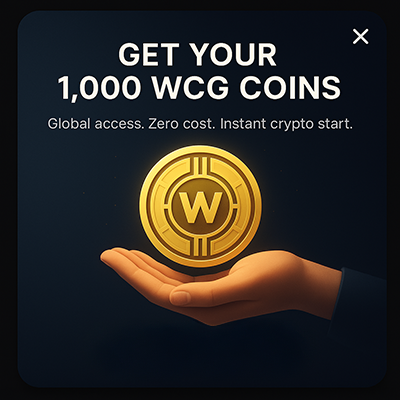- Written by: Nick
- Sun, 23 Jan 2022
- Russian Federation
“Not your keys, not your coins”. Below is our guide on Trezor, one of the most widely used hardware wallets in the industry. Covered: How To Use Trezor Hardware Wallet Setting Up Trezor HODL’ing With Trezor Trade On Trezor A potential bear market is a perfect time learn about the best cold storage (offline) solutions […] The post Cold Storage: How To Use Trezor Hardware Wallet appeared first on CryptosRus.
Cold Storage: How To Use Trezor Hardware Wallet
“Not your keys, not your coins”. Below is our guide on Trezor, one of the most widely used hardware wallets in the industry.
Covered:
- How To Use Trezor Hardware Wallet
- Setting Up Trezor
- HODL’ing With Trezor
- Trade On Trezor
A potential bear market is a perfect time learn about the best cold storage (offline) solutions to stash your crypto ‘in the vault’ and feel confident about the safety of your assets. Trezor is one of the best hardware solutions, and the below guide walks you through setting up a Trezor hardware wallet and use it to lock away your crypto.
Inside the Box
First of all, the Trezor hardware wallet comes with a tamper proof seal, and you will want to make sure this seal is not tampered with. If so, you will want to reach out to Trezor support.
Here is what comes inside the box.
Setting up TREZOR
Step 1: You will need to connect the Trezor wallet to a computer. You will do this with the USB cable that comes in the box. When you connect the wallet with the USB, you will see a lock image on the screen, and it will tell you to go to trezor.io/start.
Step 2: When you visit trezor.io/start, you will be prompted to download the desktop application. Linux, Mac, and Windows are supported. The software suite in the app is where you can also buy, exchange and send crypto from your Trezor. Many crypto are natively supported through the app.
Recommended: How to Secure your Crypto with a Ledger Cold Wallet
In this step you will learn how the Trezor Pin and seed phrase work. When you download the software and have your Trezor plugged in, you will be prompted to continue setting up the device.
Step 3: You will be prompted to install the latest firmware, this is for safety reasons. Click “Yes, Install” to begin installation of the firmware.
You will be prompted to match the “firmware fingerprints” on your computer screen against what populates on your Trezor device. They will need to match. Then, you will click “continue.”
As a note: the Trezor device uses only two buttons, left and right to navigate. You will mostly uses the Trezor Web interface (software suite) to view balances and make transactions.
When the firmware is done installing, select “Create a new wallet” from the app on your desktop and confirm by pressing the right button on the Trezor One device.
Step 4: You will then be prompted to give the device a name, and the set up the pin. The display in the browser (on your computer) looks a grid, as seen below.
You need to go back to your Trezor, and create the pin number combination and then you just enter it the same way on your browser. This is how the pin is displayed on your Trezor.
Once you confirm the pin from your Trezor on your computer, you will be prompted to set up a seed phrase. Your Trezor device will display a unique combination of 24 words which make up a ‘seed phrase’. You will write down all the words, in order, on the seed recovery card (which comes in the box). This is in case you lose your hardware device.
At that point, you are all set!
Once you go back to the app you downloaded on your desktop, you will be taken to your Trezor dashboard on their ‘software suite’, where you can access your crypto, change your security features, and edit the device’s basic settings.
How To HODL With Your Trezor
Now that the Trezor is set up, we will show you how to send and receive crypto to your Trezor, as well as soon of the useful features included. Over 1800 crypto assets are supported by Trezor. You can see the full list here and which wallets are compatible.
Many people use the Exodus wallet in tandem with Trezor. They have a partnership and this allows users to “manage and exchange crypto assets in Exodus securely from your Trezor. No signup or registration required.” You can find more info about that, here.
Send and receive crypto: From the software app on your desktop, select the specific crypto you want from the drop down menu at the top left. (If the asset is not on the list, but is supported by the Trezor, then you will need to use a third party interface to access it on Trezor.)
Once you have selected the asset, click on receive.
Then you will click on “show full address” and verify this address which will populate on the Trezor device. Copy and paste this address into the wallet (or exchange) that you are sending crypto from.
Once you receive the crypto after x amount of confirmations, depending on the crypto, voila! You now have crypt in cold storage on your Trezor. The crypto is stored on the blockchain, and accessible via your seed phrase.
However, no one will be able to access your crypto unless they have your physical Trezor, as all transactions will need to be confirmed from the hardware device itself. That is what cold storage and HODLING is all about.
Trade On Trezor
You can also buy and sell crypto safely and securely on your Trezor. Trading with your Trezor is all done through the Trezor Suite app, which is free to download from suite.trezor.io. (This is what you downloaded in the beginning to set up your Trezor).
As Trezor quotes: “As long as you have a Trezor hardware wallet, you can buy, sell or exchange bitcoin, ethereum and other cryptocurrencies directly to an address you own, as often you please.” You will head to the accounts section on the app, select your account and click on the trade button.
Trezor allows you pick from 12 different exchanges that they aggregate. Once you choose, enter how much how you want to buy, your Trezor will generate a receiving address for the exchange to send the crypto to. Confirm the address shown on the Trezor hardware wallet matches the one shown in the Trezor app on your desktop.
It is all safe because you have to confirm the transaction on the hardware device, this is what it means to be “offline.”
There you have it, folks! Take your HODL mindset to the expert level by looking into a hardware wallet solution like Trezor.
Recommended: Coldcard: The Most Hardcore Bitcoin Hardware Wallet?
The post Cold Storage: How To Use Trezor Hardware Wallet appeared first on CryptosRus.