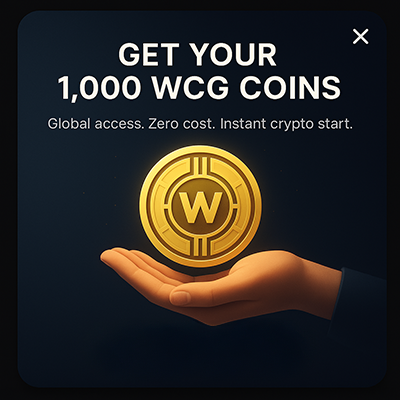- Written by: Brady Tinnin
- Sat, 22 Jan 2022
- Russian Federation
In this guide, I’ll walk you through the steps to get your Fantom off exchanges and onto DeFi platforms. Covered: Acquiring Fantom (FTM) Setting Up MetaMask For Fantom Sending FTM To MetaMask Fantom is one of the hottest layer-1 blockchains of the year. If you’re interested in the project and want to take advantage of […] The post How To Get On Fantom DeFI appeared first on CryptosRus.
How To Get On Fantom DeFI
In this guide, I’ll walk you through the steps to get your Fantom off exchanges and onto DeFi platforms.
Covered:
- Acquiring Fantom (FTM)
- Setting Up MetaMask For Fantom
- Sending FTM To MetaMask
Fantom is one of the hottest layer-1 blockchains of the year. If you’re interested in the project and want to take advantage of the blockchain’s vast list of decentralized finance protocols, then look no further — keep reading on to learn exactly what you need to do to get on Fantom DeFi.
Acquiring Fantom (FTM)
The first step to getting on Fantom DeFi is getting FTM itself. In this tutorial, I’ll be using the KuCoin centralized exchange (CEX) to get FTM tokens. However, any exchange you’re comfortable with offering Fantom mainnet tokens is an acceptable alternative.
You’ll need to start by funding your KuCoin account with some assets to trade for FTM, such as BTC or USDT.
If you’ve never used KuCoin before, be sure to check out our full guide on how to use the exchange here so you can fund your account and get started.
From the KuCoin trading interface, I’m going to market buy some FTM tokens. However, KuCoin also offers limit purchases if you prefer. From the bottom right of the screen, select “Market” and then enter the amount of Fantom you would like to purchase.
Now that you’ve got your Fantom, you’ll need to send the tokens from your trading account to your main account to withdraw the tokens from KuCoin to your digital wallet.
To do this, head to the KuCoin assets page (top right). From there, hit “Transfer” under the main account tab, then select Fantom as the token you’d like to transfer.
NOTE: Keep in mind that my account personally holds 0 FTM; your available balance should read the amount of FTM tokens you personally hold in your trading account. If yours also reads 0, you may have accidentally picked Main Account TO Trading Account for the Direction instead of the other way around.
Hit confirm, and then you should see your Fantom sitting in your main account.
Setting Up MetaMask For Fantom
You’ll need a MetaMask wallet to send your Fantom tokens to, so check out our full overview of the wallet here if you’ve never used it before.
Now that you’ve got your FTM ready, it’s time to get your MetaMask digital wallet ready to receive those Fantom tokens. As a default, MetaMask is connected to the Etheruem blockchain. However, the wallet allows you to add custom networks to interact with other blockchains like Fantom.
From the top of your MetaMask web extension, click the “Ethereum mainnet” at the top, then select “Add Network” at the bottom of the drop-down panel.
As you may have noticed, I’ve already added the Fantom Opera Network to my MetaMask, so once you add it, it should also appear in your list of connected mainnets.
Click “Add Network,” and then enter the following information in the prompts provided:
• Network Name: Fantom Opera
• New RPC Url: https://rpc.ftm.tools
• Chain ID: 250
• Symbol: FTM
• Block Explorer URL: https://ftmscan.com/
Hit “Save,” and then you should see the Fantom Opera network added to your MetaMask.
Sending Fantom To MetaMask
Before sending ANY FTM tokens, you need to make sure you’re connected to the Fantom mainnet, not Ethereum. Missing this step could result in the loss of funds, so pay extra close attention to where you are sending your tokens.
Select the Fantom Opera mainnet from your MetaMask, and this is what your wallet should look like:
You’ll want to copy that address at the top — you’ll be using it as the recipient wallet address when sending FTM tokens to MetaMask.
Now that you’ve got your MetaMask ready to receive FTM head back to the KuCoin assets page and click “Withdraw.”
From here, the steps are fairly straightforward. First, paste your FTM MetaMask wallet address, select “FTM” for the Network, NOT ERC-20, then enter the amount you’d like to withdraw. NOTE: Remarks are not necessary for FTM withdrawals.
Hit confirm, enter the security measures needed to withdraw your tokens successfully, and you’re done! (Keep in mind that KuCoin charges a 1 FTM withdrawal fee. For more details on withdrawal fees, click here.)
Now that you’ve sent FTM to MetaMask, you can use your digital wallet to connect to all kinds of different DeFi protocols in the Fantom ecosystem.
That’s all we have for this guide — if you’ve made it this far but want to know more about how to use various Fantom protocols, be sure to leave a comment for us down below!
The post How To Get On Fantom DeFI appeared first on CryptosRus.