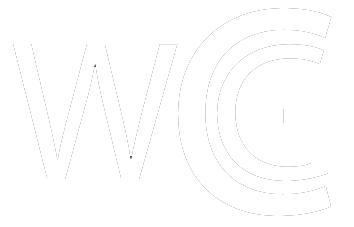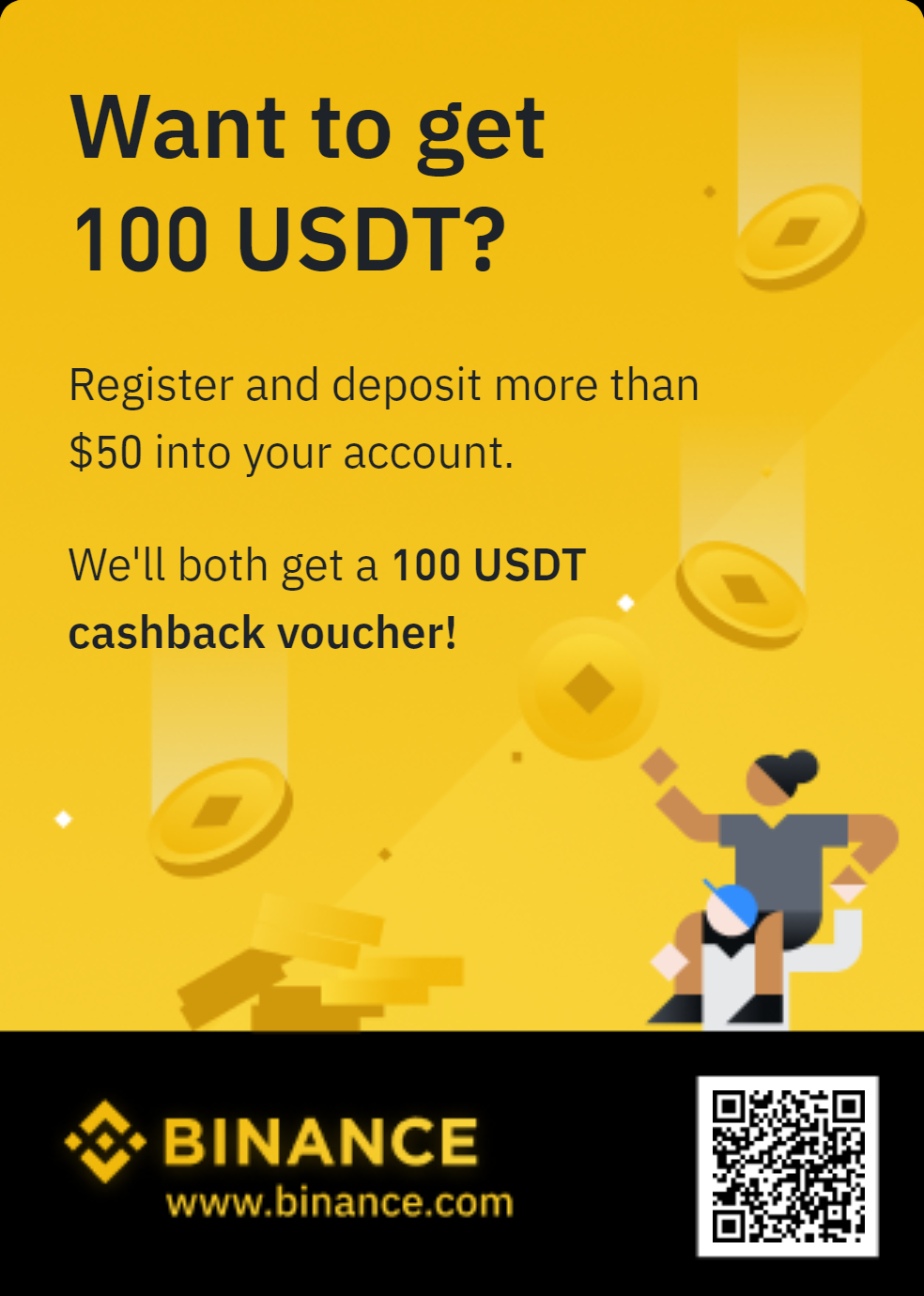Add Base Network to MetaMask: 3 Methods
If you prioritize security and privacy, youre likely using MetaMask to manage your assetsone of the top choices for new and experienced traders. Now, with the rise of new networks, youre ready to explore the Base Network MetaMask perspective and take full advantage of its lower fees and faster transactions.
Wondering how to do that?
This straightforward guide will walk you through the simple steps to add Base Network to your MetaMask wallet so you can benefit immediately. Whether youre using the MetaMask browser extension or mobile app, the answer will be here regardless of your device.
How to Add Base Network to MetaMask
First, remember this: even if you want to use the MetaMask extension or MetaMask Mobile App, the process of adding Base to it is the same! So, the steps outlined below are available on whatever device you use!
Now that youre aware of this, there are three easy methods to add Base to MetaMask:
- Add Base Manually to MetaMask;
- Add Base Using a Blockchain Explorer;
- Add Base Using ChainList.
Choose the best method for you and follow the steps below.
Method 1: How to Add Base Network to MetaMask Manually
Step 1. Access the Network Settings in MetaMask
First, open your MetaMask wallet and go to the dashboard. From the top left corner of the screen, click on the Network Dropdown button, which lists the various blockchain networks that MetaMask supports. This is where you can add a new network to your MetaMask.
In this case, Base is not included in the preset options, so you need to proceed manually. Select the Add Network option, allowing you to input network information manually.
Step 2. Manually Add Base Network
After clicking Add Network, a list of available networks will appear. If Base is not listed among the preset networks, click on Add a network manually. This will open a new form where you can input custom network details.
If it is, click the Add button from the networks right.
Step 3. Input Base Network Details and Activate the Base Network
If you have the Add button, click it to add Base to MetaMask. Then, approve the network. But if you dont have the button, use the instructions below.
In the form provided after you press the Add a network manually button, you will need to enter the following details to manually add the Base network to your MetaMask wallet:
- Network Name: Base
- Base Mainnet RPC Endpoint URL: https://mainnet.base.org
- Chain ID: 8453
- Currency Symbol: ETH
- Block Explorer URL: https://basescan.org
You can double-check the network information here. These details ensure that MetaMask can correctly communicate with the Base blockchain network. After entering the information, double-check everything to ensure accuracy before moving forward.
Once you have entered all the necessary details, click the Save button to finalize the process. The Base network will then be available in your MetaMask wallet.
You can now switch to the Base network anytime by clicking the network icon in the top left corner of MetaMask and selecting Base from the list of available networks.
This same process can be used to add other EVM networks, though youll need to manually find the network details for each one.
Method 2: How to Add Base to MetaMask Using Blockchain Explorers
Step 1. Open a Blockchain Explorer for Base Network
First, visit a blockchain explorer like BaseScan. This platform provides an easy way to add the Base network to MetaMask without manual configuration.
Step 2. Click the Add Base Mainnet Button
Scroll to the bottom of the explorers page and click the Add Base Mainnet button. This action will automatically open MetaMask to begin adding the Base network. MetaMask will guide you through the setup process.
Step 3. Approve the MetaMask Prompt
A MetaMask prompt will appear with the Base network details. Confirm that the information is correct, then click Approve to add the network to your MetaMask wallet.
After adding the Base network, you can add Base tokens using the Import Tokens feature in MetaMask.
Method 3: How to Add Base to MetaMask Using ChainList
Step 1. Visit ChainList and Search for Base Network
Open ChainList (a platform aggregating EVM network details, allowing you to add networks like Base to MetaMask easily), and in the search bar at the top, type Base.
Look for the search result with the correct Chain ID, 8453. Once located, click Connect Wallet to link ChainList with your MetaMask wallet.
Step 2. Confirm Network Addition
A prompt will appear in MetaMask asking for confirmation to add the Base network. Review the details and click Confirm to complete the process.
Why You Should Add Base Network to MetaMask?
Base is a layer-2 solution built on Ethereum, developed by Coinbase. But beyond that, it has gained a lot of popularity lately (and with good reason) based on the great improvements it adds for every crypto enthusiast by making any crypto experience a lot smoother and more affordable. Heres why you should consider it:
- Access to Base dApps Base is built on Ethereum but works on a layer that makes everything faster and cheaper. By adding Base to your MetaMask, you can explore some cool decentralized apps (dApps) like DeFi platforms, NFT marketplaces, and even gaming apps.
- Lower Transaction Fees Using Base means youll pay way less in transaction fees than on the main Ethereum network. So, if youre buying NFTs or using DeFi apps, you save money on every transaction.
- Faster Transactions Base is built to handle transactions faster than Ethereums main network, so you wont have to wait long for transactions. This is great if youre doing lots of trades or need quick access to your funds.
- Security and Compatibility Base is fully compatible with Ethereum, meaning you can easily move your Ethereum-based assets and use them on Base without worrying about losing security. You get the same safety as Ethereum while enjoying better speed and lower costs.
- Rapid Growth in Value Since its launch, Base has seen impressive growth in total value locked (TVL). After surging by 72% to $147 million shortly after its debut, Base now holds over $2.4 billion in TVL, making it the largest Layer-2 network at the time of writing. This kind of growth highlights its increasing popularity among users and developers alike.
- Collaborations Driving Expansion Base is expanding fast through partnerships with leading tech companies and other blockchain projects. These collaborations create a more interconnected and inclusive blockchain ecosystem, making Base a key player in the industrys future.
- Support for Developers and the Community Base fosters innovation by supporting developers and encouraging community growth. Through grants and community-building initiatives, it creates an environment where new ideas and projects can thrive, further enhancing the Base ecosystem.
- Backed by Coinbase Base was created by Coinbase, one of the biggest and most trusted crypto exchanges. This gives Base a solid reputation, and if youre a Coinbase user, it makes managing your Base assets even easier.
FAQs
Is Holding BASE on MetaMask Safe?
Yes, MetaMask is a great option to keep your BASE tokens safe and secure. To ensure this level of protection, ensure your device is always up-to-date with the latest software version, use a hard password, and enable two-factor authentication if available.
How Do I Switch to the Base Network on MetaMask After Adding It?
To switch to the Base network in MetaMask, simply open MetaMask, click the network selection dropdown menu at the top (usually set to Ethereum Mainnet), and select Base from the list. MetaMask will switch to the Base network, and youll be ready to use it.
Conclusion: Adding Base to MetaMask
As you discovered, adding Base to your MetaMask wallet unlocks faster, cheaper transactions and access to a growing Layer-2 ecosystem.
Whether you use the browser extension or mobile app, integrating Base is quick and easy. This allows you to manage assets efficiently and take advantage of this innovative network.
The post Add Base Network to MetaMask: 3 Methods appeared first on Coindoo.
Read more: https://coindoo.com/add-base-network-to-metamask/
Text source: Coindoo