Reserve (Claim Your Coins)
Enter basic details and reserve your free coins.
Loading
Welcome at World Crypto Global. This portal is packed with useful content and resources to built out your own crypto skills. WorldCrypto is a site member of Gabriel Vega Network.
Sorry, we couldn't find the page you where looking for. We suggest that you return to homepage.
Back To Home
The WCG system is designed to give every user secure access
to digital assets—starting with 1,000 free WCG Coins.
Get started with just a few clicks.
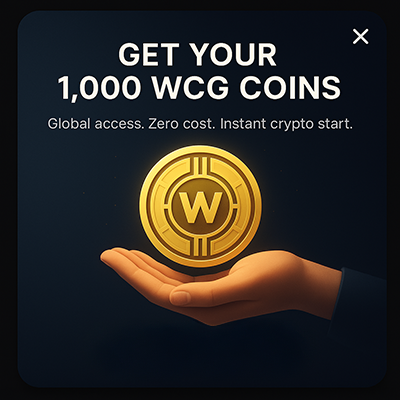
No fees. No catch. Your crypto journey starts here.