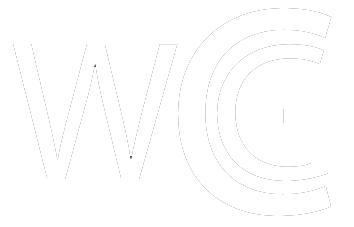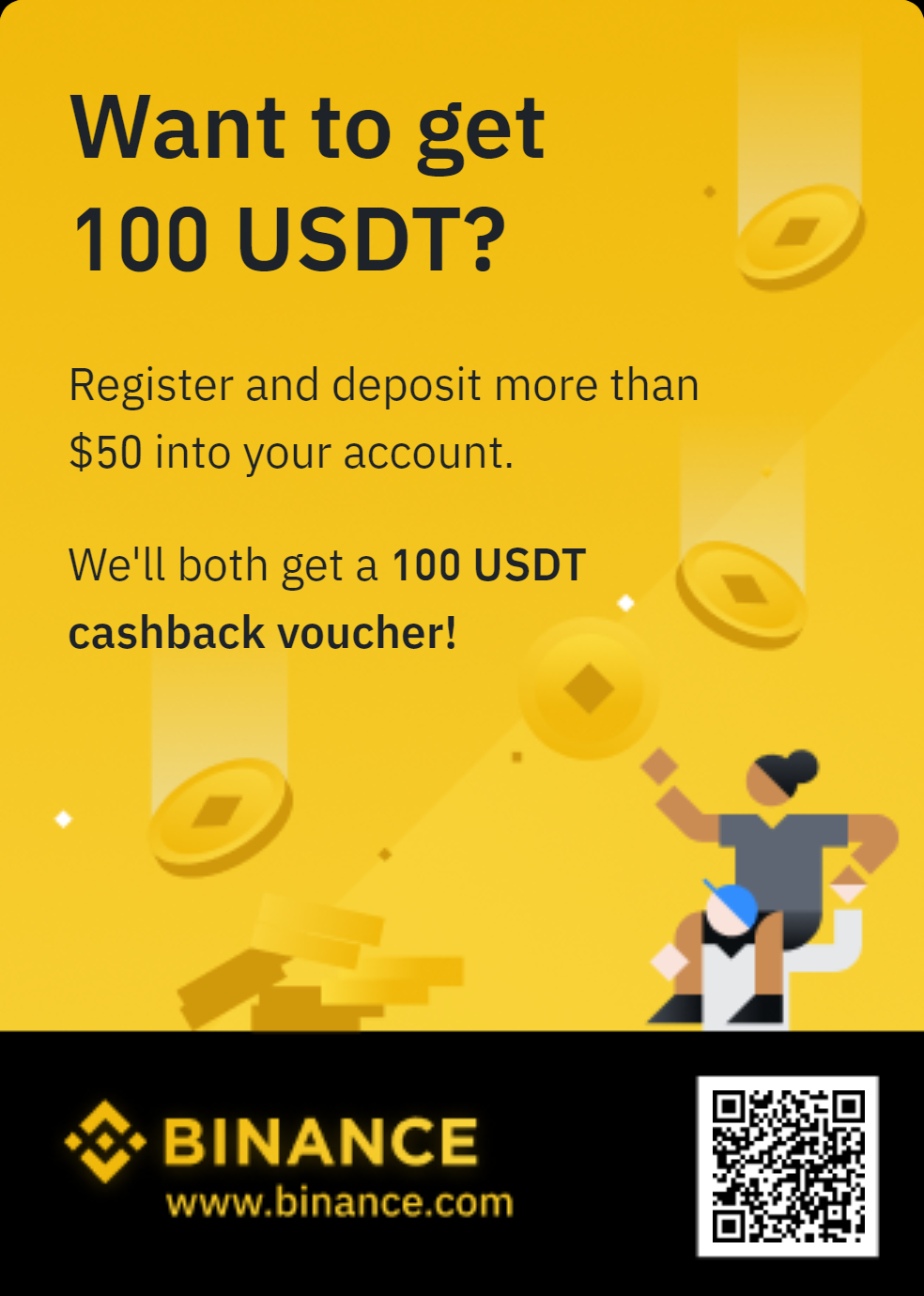How to add Fantom to MetaMask?

Fantom is a very popular cryptocurrency and smart contract platform that is the basis of decentralized applications. The Fantom Blockchain is characterized by efficiency and high scalability. The Fantom Token (FTM) rose massively in value in the second half of the year and brought investors high profits. If you want to earn money from Fantom's growth, you should use the MetaMask as a wallet for your Fantom tokens. MetaMask is a very good choice because you can not only hold FTM tokens with this wallet, but also have functions such as token swaps and can even connect to decentralized applications. In this article, we will explain how to add Fantom to MetaMask.
What is MetaMask?
The MetaMask is an extremely popular crypto wallet, which is based on Ethereum and also supports other tokens (e.g. tokens according to the ERC-20 standard). It is a software wallet, but it is also used as a mobile app or as an extension for the Google Chrome browser. The special feature of the wallet is that MetaMask can not only function as a regular wallet. It can also communicate with smart contracts of a blockchain and decentralized applications.
MetaMask was developed by ConsenSys in 2016. MetaMask has also been available as a mobile app since autumn 2020. In October 2020, the wallet exceeded the milestone of more than 1 million monthly users for the first time. In August 2021 there were already 10 million active monthly users. MetaMask uses JavaScript as the programming language. The pixelated fox head is the wallet's famous logo.
MetaMask is a hot wallet. Many investors use a hot wallet for the short to medium-term storage of coins. The advantage of hot wallets is the quick availability of cryptocurrencies. In terms of security, the cold wallet is still superior. You can find more information about cold wallets in this article. However, as an individual with medium amounts, you can very well use MetaMask to store cryptocurrencies. You can find an overview of different types of crypto wallets here .
What is Fantom (FTM)?
Fantom is a blockchain and smart contract platform that supports decentralized applications. It is a layer-1 blockchain that uses Lachesis as an independent consensus layer. Decentralized applications and digital assets can be built on the blockchain.
The Fantom Foundation has existed since 2018. Fantom's mainnet called Opera went online at the end of 2019. Opera is open source and compatible with the Ethereum Virtual Machine (EVM). The native token FTM ensures the operation of the network and a consistently high speed for transactions. Transaction speeds are under 2 seconds, making Fantom an extremely fast network.
The FT; Token experienced a big jump in price, especially in the second half of 2021. In mid-July, the FTM was still at $0.17. In the coming months, the token rose to an all-time high of $3.30 in mid-January 2022. Since then, like almost all cryptocurrencies, the price has fallen in the first quarter of 2022. Right now, the FTM is $1.27 (as of 03/19/2022).
How to add Fantom to Metamask? Easy Guide
MetaMask is actually an Ethereum wallet, but can also hold other cryptocurrencies. You can connect MetaMask to other blockchain networks and make the most of its options. Connecting MetaMask to Fantom is relatively easy. We give you a guide here.
Step 1: Add MetaMask as a browser plugin
(If you have already set up a MetaMask wallet, go directly to step 3!)
If you haven't set up MetaMask for yourself yet, you can easily set it up as a browser extension. The MetaMask browser plugin was primarily developed for Google Chrome and you can easily integrate it into this browser. However, MetaMask can also be installed on the following browsers:
- Mozilla Firefox
- brave
- Microsoft Edge
Download the plugin from the ! Click on " Download " and then select the plugin for Chrome. There are also options for mobile use (iOS, Android).
Step 2: Set up MetaMask as an Ethereum wallet
Then set up your new wallet. MetaMask is originally an Ethereum wallet. You can find the process of creating MetaMask as an Ethereum wallet in this article .
Follow the instructions in this article if you need help setting up MetaMask. The following steps are very simple. We summarize it in short steps:
- Select "Add new wallet"!
- Set a new password!
- Save the backup key safely!
Step 3: Set up MetaMask as a Fantom wallet
If you have finished setting up MetaMask or already own the wallet, you can now connect your MetaMask to the Fantom network. To do this, go to the browser plugin and click on the network selection at the top! Then go to "Add network".
A window will then open in the browser in which you must enter the data from Fantom. This data is provided by Fantom and is as follows:
- Network name : Fantom Opera
- New RPC URL:
- Chain ID : 250
- Currency symbol: FTM
- Block Explorer:
Enter this data and then click on save!
Now you have connected MetaMask to Fantom and the FTM will appear in your MetaMask main menu.
What functions can I perform with Fantom on the MetaMask?
After connecting MetaMask to Fantom, all MetaMask functions are available for the FTM token.
#1 Send FTM to MetaMask
You can send FTM tokens to the MetaMask wallet. To do this, go to the MetaMask wallet address located at the top of the application and copy it.
Then go to your preferred crypto exchange or another wallet where your FTM tokens are stored and transfer them to the copied address.
#2 Buy FTM on MetaMask
To buy FTM tokens on MetaMask, click on the " Buy " item in the application!
You can buy FTM tokens with the payment provider Transak. To do this, go to "Continue to transaction" at Transak!
#3 Send FTM from MetaMask to another address
To do this, go to "Send" and then enter the destination address for the FTM token!
Read more: https://cryptoticker.io/en/how-to-add-fantom-to-metamask/
Text source: CryptoTicker