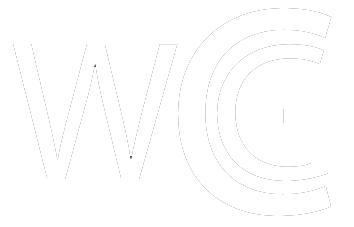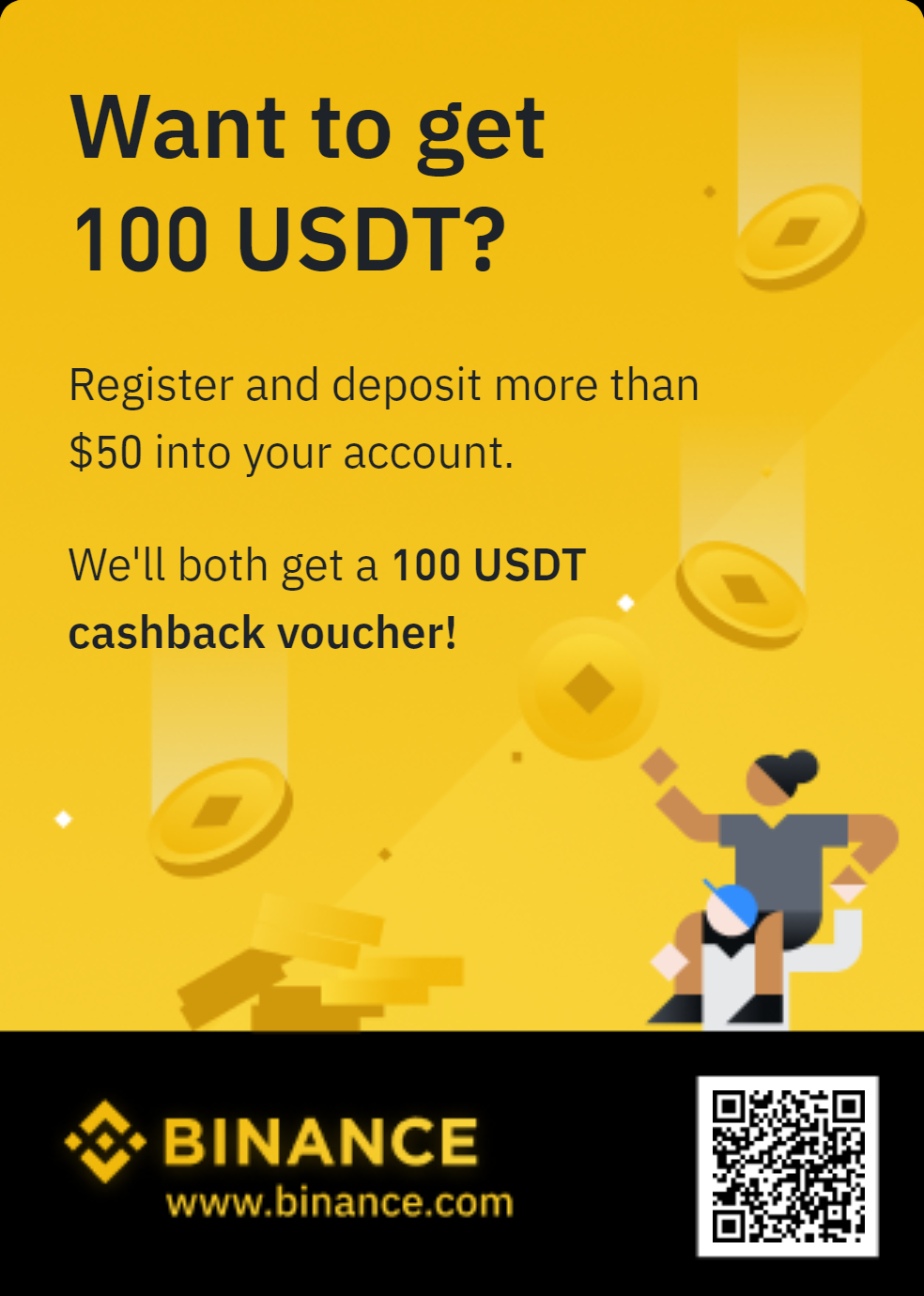How to Use 1inch DEX On CoolWallet: A Step-by-Step Guide
As you may know, CoolWallet Pro now supports the amazing 1inch decentralized exchange (DEX) natively in our CoolBitX Crypto app (also referred to as the CoolWallet app). In this guide, we will now show you step by step how to exchange crypto using the newly integrated 1inch exchange in the CoolWallet App. It’s super easy, quick and convenient, and will help you get great rates and protect your from phishing. Here’s how to use it!
Step 1. Navigate to our 1Inch section in the CoolBitX app
Take your CoolWallet Pro and your paired phone that hosts your CoolBitX Crypto app (Unfortunately, CoolWallet S does not support 1inch at present). Make sure you’re updated to the latest app version before you proceed.
Open your CoolBitX App and click the “Marketplace” icon in the menu bar at the bottom.
Step 2. Scroll down and click the “Crypto Exchange” block.
Step 3. Select the crypto assets you want to exchange
Click the double-headed arrow if you want to directly exchange the crypto type to pay for the crypto type to get. Then type in the amount you want to exchange.
Note: Currently only coins and tokens on the Ethereum and BNB Smart Chain are supported. Cross-chain transactions are not supported.
Step 4. View 1inch’s exchange offer and click on “Exchange”
Note: Since 1inch is a DEX aggregator, “Floating Rate” and “Fixed Rate” do not apply. The classification has been created for the offers from ChangeHero and Changelly.
Step 5. Select crypto addresses to use
Click the down arrows to choose the crypto addresses you are going to send out and receive your crypto assets. After choosing the addresses, click the “Next” button to proceed.
Step 6. Review payment details
Done? You’re doing great. Now, time for a final check before you complete your transaction. Review the addresses again by clicking the down arrows. Then click the “Confirm and Pay” button for the next step. A notice will pop up. Click “OK” to continue.
Step 7. Connect your CoolWallet
Long-press the button on your CoolWallet Pro until “Hello” displays on the card screen. Check that your CoolWallet Pro is successfully connected via Bluetooth. If the connection works, it will show “Connected!” with the green background on the top of the screen. If a connection error message displays, press OK and try again.
Step 8. Confirm and execute your transaction via CoolWallet
When “Press button” pops up on the CoolWallet’s e-ink screen, confirm the amount and address are correct, and then press the button to physically confirm the transaction. It will show “sent” on the card screen and display a successful order message on your app.
And that’s it. Congratulations! You have successfully exchanged your crypto on 1inch!
The post How to Use 1inch DEX On CoolWallet: A Step-by-Step Guide appeared first on CoolWallet.
Read more: https://www.coolwallet.io/how-to-use-1-inch-with-coolwallet-guide/
Text source: News – CoolWallet