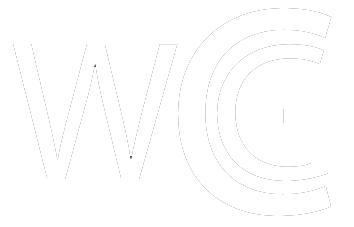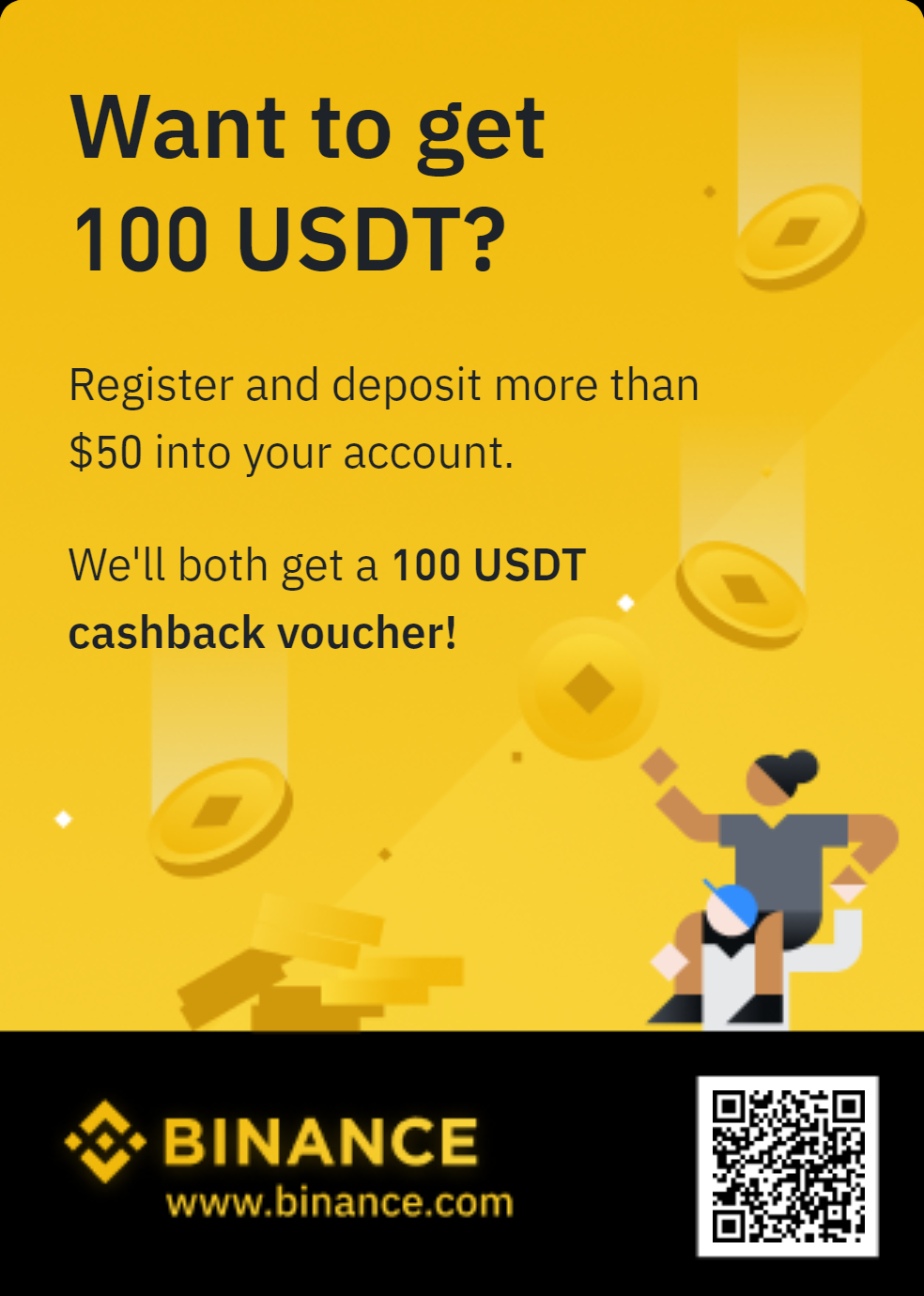How to use Crypto.com
Crypto.com has been making inroads to become one of the largest exchanges in the world. Currently, according to coinmarketcap, they do over 2.5 billion in daily volume, which is close to coinbase numbers–not bad. So why use crypto.com? Is it because they are on your favorite sport’s team’s jersey? Well, that could be a reason, but outside of their savvy marketing, the platform is extremely good.
Here are three reasons why crypto.com is worth trying out.
- Some of the lowest fees in the biz, in fact, converting crypto’s (swapping) is completely free.
- Major benefits of staking their CRO token as a cardholder.
- Offers far more crypto assets than most platforms, over 90 to be exact, giving you a wide array of options.
Now, we will break down how to use crypto.com.
First, it is important to know that most users of crypto.com are holders and users of the crypto.com VISA debit card. There are several card tiers offering up to 8% CRO rewards on purchases, depending on the amount of CRO staked. When you spend money with the card, the CRO token rewards hit your account immediately, and allow you to keep the CRO, convert it into another crypto, or sell it. You can read more about the card tiers, here.
To begin, you will want to open the crypto.com app, and click the home button to see the menu. Of course, you will need to create an account first, do KYC and verify your identity–as is with all centralized exchanges.
From there, you will see all the different features available on the app. For example, you can see trade, spend, finance, and more.
Now, let’s go to your crypto wallet. There will be 4 icons, which you can see below. Buy, Sell, Pay, and Transfer.
They are pretty self-explanatory. There is buy, where you purchase tokens. Now, crypto.com does have a fiat on-ramp and this can be done by adding your debit card, as you would on coinbase.
When you select to buy, you will be prompted to add your debit card, or as you can see, toggle to ‘crypto wallet’ or ‘fiat wallet’. Toggling to the crypto wallet allows you to buy with existing crypto and then fiat wallet, if you say, sold crypto, it would land in your fiat wallet.
When you click sell, you can either sell it and swap it for another crypto, which doesn’t include a fee, or you can sell it to your fiat wallet. Once you have sold it to your fiat wallet, you will then go to your fiat wallet, select transfer, then withdraw, and it will prompt you to add a bank account to withdraw to.
Depositing crypto in and out can be done by going to your crypto wallet after clicking on the home button, and then clicking transfer, where you will be asked whether you want to deposit or withdraw crypto. When you select deposit, you will be given an address to copy, or if you are withdrawing, you will be given the option to send the crypto to another crypto.com user or an external wallet.
The next thing you can do is of course track coins, which is an option to select at the bottom of the home screen. Here you can track your coins and click the bell icon to select your favorites.
Crypto.com also offers a recurring buy feature, allowing you to DCA into your favorite coins. You will click setup recurring buying, choose the cryptocurrency, select frequency, confirm the day of the week and select the card you will use to pay.
If you own one of the crypto.com VISA cards, you can select the ‘card’ option at the bottom right of the home screen. From here you can convert crypto in your local currency and spend it anywhere VISA is accepted. For that, you will select option 1, ‘top-up’ as seen below.
The 2nd choice is ‘exchange’, where you can exchange fiat to fiat, like USD to YEN. Option 3 is to ‘send’, where you will be able to send transfer currency to a friend. Option 4, top right, is where you can track your spending, and option 5 is where you can see all the card details, should you need to freeze the card, for example.
There is the supercharger feature, where you can lock in CRO tokens for a period of time and get rewards in crypto. This screen can be accessed by clicking the home button in the middle and then clicking on ‘supercharger’.
Lastly, there is the earn feature, which can be accessed again by clicking on the home button in the middle. Then you will select earn, and depending on your cardholder status, you will be offered different rates for locking up your crypto, for example, three months.
So that’s it, crypto.com! There are obviously more details with all of this, but this guide will get you started and comfortable with the app. After some time, crypto.com really stands out as a fantastic platform in the sense that the UX is similar to a coinbase, but is far more feature-rich without being overwhelming and messy like KuCoin.
I would say crypto.com is the perfect app for those well versed in the game, seeking a bit more features, but also looking for that gemini and coinbase simplicity and feel. Have fun!
The post How to use Crypto.com appeared first on CryptosRus.
Text source: CryptosRus