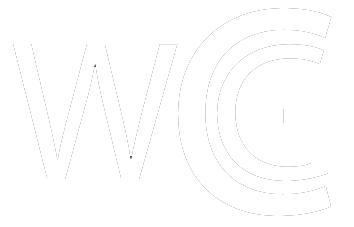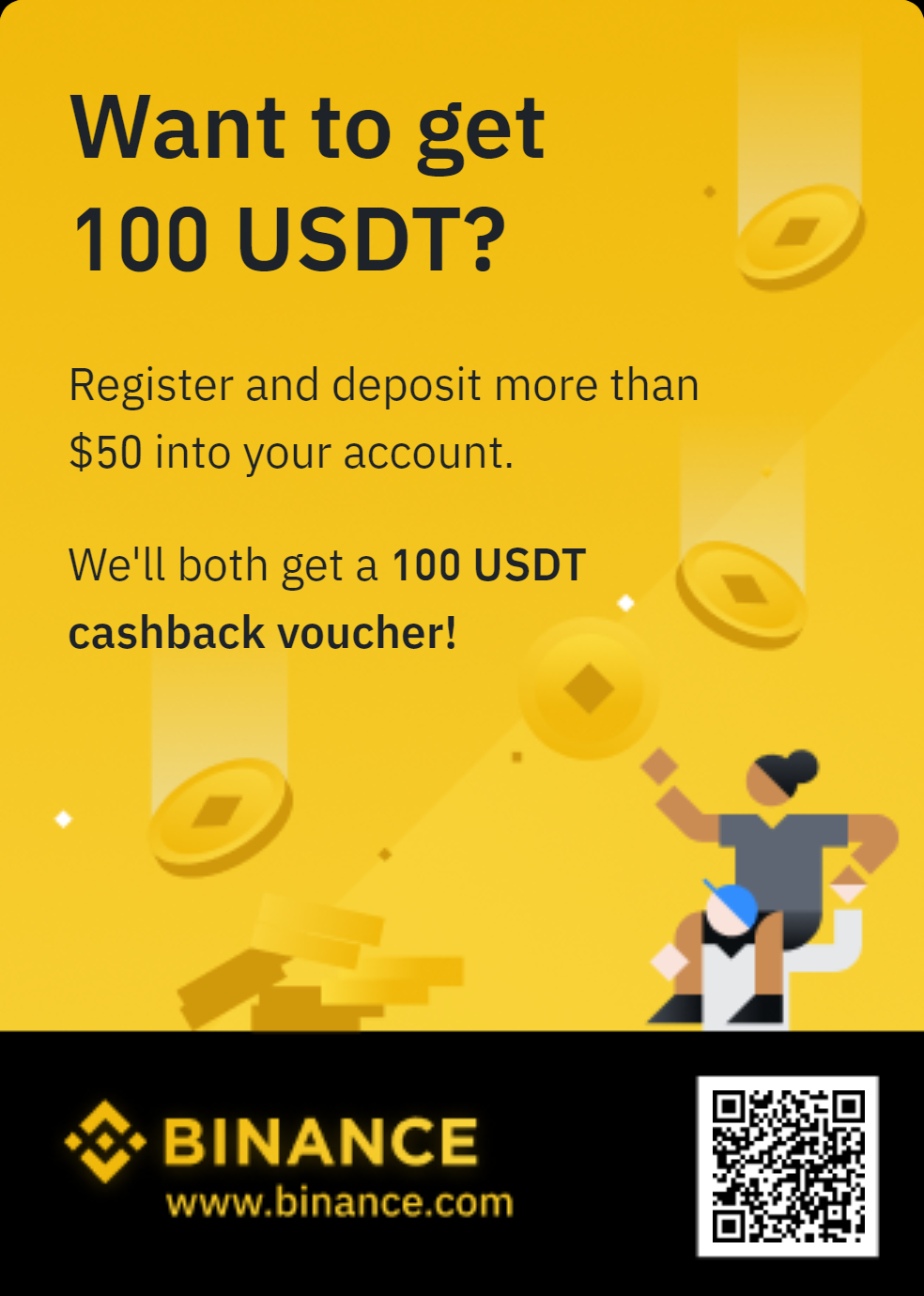How to Use Gemini Exchange
Founded by the Winklevoss twins in 2015, the forward thinking duo who helped create Facebook, Gemini exchange offers arguably the most simplistic, intuitive user interface out of any exchange available to US traders. I shouldn’t use the word traders, because Gemini is not for traders. It is tailor made for beginners, made for the average joe to use crypto. This is not a bad thing, in fact, Gemini offers an amazing product, but not for the seasoned vets.
There are no futures, options, or even limit orders. Gemini is designed for people to buy crypto at market price, and sell crypto at market price. There is an ability to turn on what is called the ‘active trader’ interface, which allows for types of limit orders, order books, and more advanced settings, but these are completely separated from the “normal” UI which is what most people use Gemini for. We will touch on that later, but is instructive to begin with, as Gemini is really designed for the beginner; it is hard to get “lost” on their app, because it is so basic–again not a bad thing.
So let’s begin: To begin using Gemini, you will download the Gemini app, supported on Apple and Android. Gemini is available in all 50 states, and over 60 countries. You can check here to see if it’s offered in your region. They offer 53 different crypto assets, making their offerings relatively small. You will need to do KYC, and if in the states, enter in your full social security number, something that is somewhat unusual and more akin to traditional securities trading.
Another thing to keep in mind is that if you are using the mobile app, you will only have the most basic functionality, there is no way to use order books or limit orders on the mobile app–only market orders, and the earn feature, where you can lend our your crypto for a yield. So there are two completely different Gemini’s–one on the mobile app, and one on desktop. In terms of security, Gemini uses 2 factor authentication, and when you sign in on desktop, and go to settings, you can choose which method you want to use, see below.
So now you want to say deposit crypto on the app: with Gemini you can link to a bank account, or you can deposit from another address, as is normal with most exchanges.
This is how the home screen on the app will look, and here you can can see the 3 tabs at the bottom. Market, Earn, and Portfolio. To deposit crypto, you will click on the avatar icon on the top right, and it will take you to the below screen.
As you can see, you have the ability to add a bank account, deposit crypto from an external address, or withdraw. You can of course withdraw to your bank account, or you can withdraw the crypto to an external address.
The market button will take you to a list of crypto’s offered on the platform, and will display their charts. By clicking on the icons of each crypto, you can then click trade to either buy or sell the asset. You can also filter at the top by Top movers, Top traded, or DeFi.
The next button on the bottom is Earn. By clicking this, you can lend out your crypto to earn a yield. You can redeem at any time, with the interest accrued. “Gemini Earn is a lending program through which you may choose to lend your crypto to certain institutional borrowers and earn interest on your crypto.” So you are indeed not “owning the keys” whatsoever when you use the earn feature, but it is a great way to take advantage of high interests. Gemini’s stablecoin, the GUSD, currently offers over 8% APY. When you click on Earn, you will be taken to the below screen, where you will confirm how much of your crypto you want to utilize.
Lastly, Gemini offers a feature where you can pay merchant’s using crypto, directly from the App. To do this on mobile, you will want to click on the icon to the left of the avatar, where you will be taken to the below screen.
You can choose which crypto you want to pay with, and then select from the list of available merchants. Some merchants include Bed, Bath and Beyond, Baskin Robbins and Nordstrom Rack. Those are basically all the features of the Gemini mobile app. As mentioned above, if you are using desktop, you can switch to advanced trading, where you will see a typical orderbook layout and the ability to use limit orders and other common trading abilities.
To switch to Active Trader, you will go to https://exchange.gemini.com/settings/profile, and then you will see the below screen. From there, you can toggle over to Active Trader and select.
As you can see below, you will then be able to utilize the order books to engage in typical trading, with the ability to place stop limits, fill-or-kills, or normal limit orders.
So that wraps it up! Gemini is a great exchange to onboard the less tech savvy friends and family you may have that are interested in crypto. It offers a basic UX, the ability to lend and earn yield, and even pay with crypto. It is trusted, reputable, and more like Coinbase than anything else. Give it a try!
The post How to Use Gemini Exchange appeared first on CryptosRus.
Text source: CryptosRus