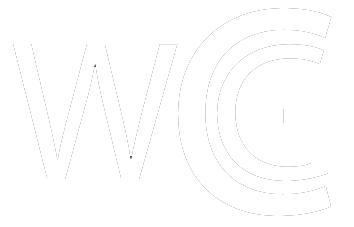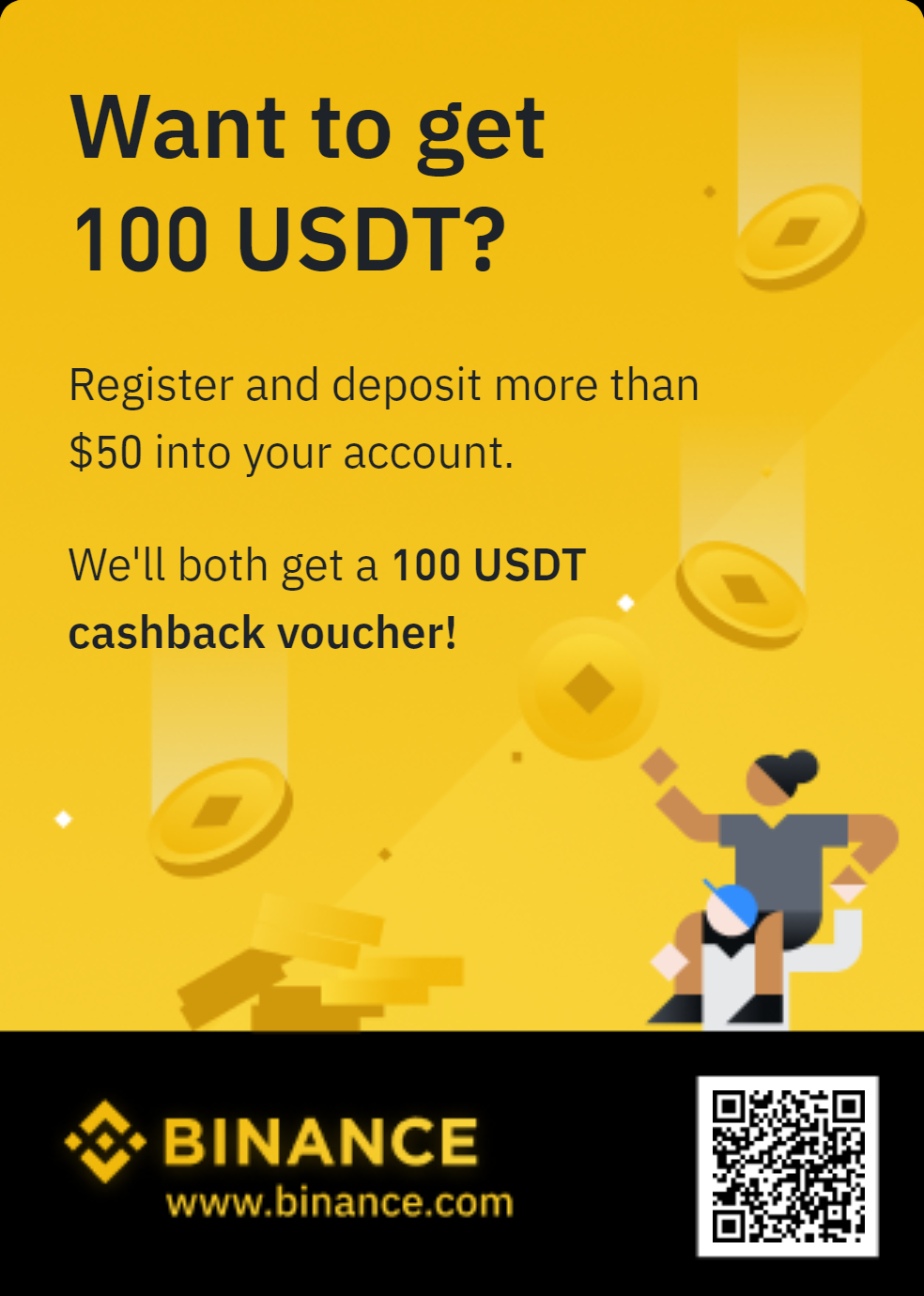How To Use Metamask
As far as software wallets go, Metamask is the most important one to know how to use.
Developed by Consensys, a blockchain software company founded by Ethereum co-founder Joseph Lubin, Metamask is essential if you are looking to delve into the world of DeFi and NFTs.
Just ask former NFL star Dez Bryant.
A high profile celeb text me a couple of days ago and got offered 750k from an NFT deal..the first question I asked was do you have a meta mask?..he told me no & I responded..bullshit deal. The key & foundation is education first. How can you do a NFT deal & not have a wallet?
— Dez Bryant (@DezBryant) September 20, 2021
How To Use Metamask
Covered in this how to:
- Downloading Metamask
- Sending Money To Your Wallet
- Connecting Your Wallet To Dapps
- Manually Adding ERC-20 Token
- Connecting To Binance Smart Chain
How And Where To Download Metamask
Downloading and installing Metamask is very straightforward. Once you’ve downloaded it you will be asked to write down a seed phrase. Make sure you have this seed phrase stored safely. This seed phrase is absolutely critical to keep safe. If anything were to happen to your wallet, you will need this seed phrase to recover your money.
Pro Tip: don’t store the seed phrase on your phone. I know blockchain is a tech-forward kind-of-thing, but you’re better off going old school and storing it in a notebook.
The most important part, in fact, is where to download Metamask from. The only official address for the wallet is Metamask.io, which i’ve linked for your convenience.
Like most anything these days, Metamask has its share of scammers imitating the popular wallet. So please make sure you are downloading from the correct link. Same goes if you are downloading from your phone’s app store. If you are downloading on your phone, make sure the developer is ConsenSys AG.
How To Send Money To Your Wallet
Recommended: check out our guide on the Coinbase Wallet
First, you’ll have to have some Ethereum to send over. Ethereum is essentially the reserve currency of Metamask. You can send other coins, but for now let’s stick to ETH.
If you don’t already, buy some via your favorite exchange. To send Ethereum, start by navigating to Metamask.
Click receive. First button from the left.
From there, you’ll find a pop up. Click copy. It’s just above the “request payment button.” Then paste the address into your exchange’s Ethereum wallet. Select the amount you intend to send to Metamask.
After that, you might have to wait a little bit. It’s generally pretty fast when transferring from an exchange to Metamask, but it really depends on how congested the network is at the moment. But as long as you aren’t transferring at the same time that Ashton Kutcher is minting NFTs, it should be there within minutes.
Pro Tip: Make sure to always send enough to cover your gas fees. Unlike traditional transactions, where you don’t pay for the energy that your transaction requires, everything you do in the wallet pretty much will require a fee. Though, the fees do vary based on action. Regardless, always think of it like your gas tank. Fill it before it’s empty.
How To Connect Your Wallet To Dapps
Connecting your wallet to Dapps is very straightforward. For this example, I will use the most popular NFT marketplace: OpenSea.
At the top right of the OpenSea homepage, there is a little wallet icon. Click on it.
You’ll find a little pop up.
Click on the little fox. From there, you will be prompted to “sign.” This is normal Metamask. Signing just confirms you are allowing the Dapp to interact with your wallet.
Follow this same process for any Dapp. The symbol or the wording for connecting your wallet will differ from Dapp to Dapp. Generally, you’ll find a little symbol, or the words “connect wallet” somewhere on the front.
As for mobile users, connecting to Dapps is a little different.
Start by clicking on the three bars at the top left. There you’ll find a bunch of options.
Click on browser.
There you’ll see the words “Ethereum Main Network.” Click on them. There you can type in the address of the Dapp yo are looking to connect with. For this example, I used Zed Run. Click on the green “Start” button at the top right of the page.
Recommended: Check out our list of blockchain games like Zed Run.
Click on Metamask. You will be asked to sign. Sign it. And you’re done. Easy peasy.
Manually Adding ERC-20 Token
The easiest, and safest, way to add an ERC-20 token to your wallet through a site like Coin Market Cap. You can manually add a token on your own if you have the smart contract, but for newer users, I would recommend staying away from adding these yourself.
Start by navigating to Coinmarketcap.com. Search for your coin of choice. For this example, I will use Balancer.
Click on the little Fox logo on the left side of the page.
Select Add Token. That’s all. From there you can easily swap with Ethereum.
Just click “Swap.”
Now, choose to swap between ETH and whatever other tokens available in your wallet.
How To Connect To Binance Smart Chain
Ethereum is pretty expensive. However, there are inexpensive ways to interact with Dapps using Metamask, like the Binance Smart Chain.
In order to connect to Metamask to Binance Smart Chain, you have to manually add the network.
Click on the circle icon at the top right of the page. Head down to settings.
Credit: academy.binance.com
From here, go down to networks on the left-hand side of the screen. Select “Add Network” at the top right of the page.
Now, enter the following in the boxes provided.
- Network Name: Smart Chain
- New RPC URL: https://bsc-dataseed.binance.org/
- ChainID: 56
- Symbol: BNB
- Block Explorer URL: https://bscscan.com
Then click save at the bottom of the screen. Your wallet now is in the Binance Smart Chain. To make sure it is, just check that the network is set to Smart Chain rather than Ethereum Main Network. You can do this by navigating back to that circle at the top right of the page. Beside it, it should say Smart Chain.
Recommended: for another cheap way to interact with the Ethereum network, check out our guide on Polygon Network.
Lastly, to send BNB from an exchange, retrieve your Smart Chain wallet address. To do that, just click on account and it automatically pastes it for you. It’s right below the network name.
After that all you have to do is paste the address into the exchange you’re sending BNB from. You will be prompted to select the Binance Smart Chain network before sending it.
Once the BNB is in your wallet, you will be able to interact with Binance Dapps like PancakeSwap.
***
That’s it for now. Let us know if you have any questions.
The post How To Use Metamask appeared first on CryptosRus.
Text source: CryptosRus