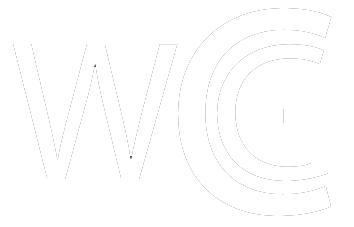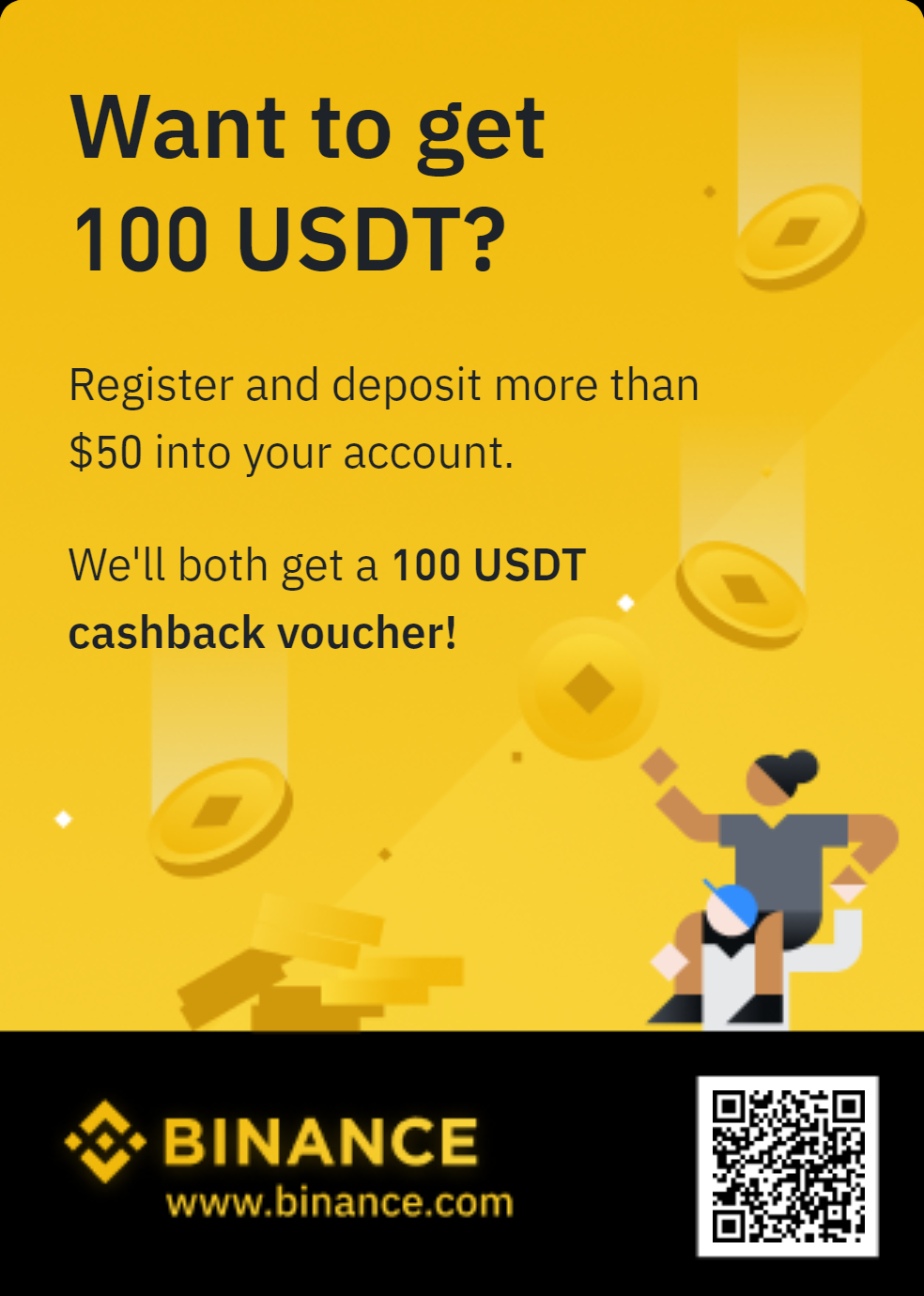How To Use The Polygon Bridge To Save On Gas Fees
When it comes to smart contract platforms, Ethereum is still the place to be. Yes, Solana is making inroads, and there are reasons to be optimistic about Cardano, but by far the most action is still on the Ethereum network.
Though, that action comes at a price. Doing anything on the network requires a hefty gas fee.
Sending money to your metamask. Gas fee. Buying an NFT. GAS Fee. Listing on OpenSea. Gas fee. Adjusting the price. Gas Fee. It all adds up very quickly.
With proof-of-stake unlikely to come in 2021, and Ethereum’s price likely to continue to rise, there’s no reason to think gas fees are going to stabilize any time soon. So if you are looking to trade NFTs or participate in blockchain games on Ethereum, it’s important to know how to use second layer solutions like Polygon’s Ethereum bridge.
COVERED IN THIS HOW TO:
- Sending money to your Ethereum friendly wallet
- Connecting To Polygon Bridge
- Alternatives To Bridge
Sending money to your Ethereum friendly wallet
Recommended: Three Blockchain Games You Are Not Too Late On
First, you’ll have to have Ethereum. If you don’t already buy some via your preferred exchange. Then, choose which wallet you would like to connect to the Ethereum network with. For this example, I will be using Metamask. But you are welcome to use Coinbase Wallet or WalletConnect, or any other Ethereum-based wallet.
Start by navigating to Metamask. If you don’t already have a Metamask wallet, only download it from the metamask.io address.
Once you are on your Metamask account page. Click receive. It’s the first button from the left, next to buy.
From there, you’ll see a pop up. Click copy address. Then paste the address into your preferred exchange’s Ethereum wallet. Select the amount you want to send to Metamask.
Soon thereafter you will see the amount ready to go in your wallet of choice.
Pro tip: when trying to figure out how much to send, rule of thumb says more the better. Second layer solutions don’t eliminate gas fees, they just curb them. Meaning, you will need to have some extra money beyond what you are expecting to spend on a Doge Pound or Serama Chicken. Think of gas fees on Ethereum the same way you’d think about gas in your car — always have some left in the tank.
Connecting To Polygon Bridge
Now that you have money in your wallet, you can head to Polygon’s Ethereum bridge.
From the four options, click on Polygon Bridge. You will be asked to connect a wallet.
Choose your preferred wallet. In this example, we are still using Metamask. Click on Metamask. Next, you will be taken to the Polygon Bridge.
Here is where you will convert your ETH to wrapped Ethereum (Weth). For a more detailed explanation on what wrapped Ethereum is, check out this guide.
Choose the amount of Ethereum you want to convert to Polygon (Note: Polygon in this case is Weth). Once you’ve done that, click transfer. You will be prompted to sign and connect via your wallet. Once you’ve done that, Polygon prompts you on how long the transfer will take. Click continue.
Then, they will give you the estimated gas fee. Click continue
From there you will be prompted to connect with your wallet. In your wallet you will see the estimated gas fee for the transaction. After you agree to the suggested gas fee, you will prompted again when the transaction is complete.
IMPORTANT NOTE
Polygon transactions tend to get hung up quite often. Meaning, if gas fees change and you don’t have enough to cover the gas increase in your wallet, or the max gas price you chose is too low, the transaction will not go through.
If your transaction is stuck, you can either reset your wallet, or reinstall your wallet. As long as you have your recovery phrase and password, you will not lose any of your money by resetting. Once you’ve reset, you are free to repeat the transaction with a new gas price.
There are alternatives to resetting or reinstalling your wallet, but for new users, I wouldn’t recommend messing around with nonces, or custom gas fees.
Alternatives To Polygon Bridge
The less complicated and foolproof way to convert Weth is by using Zed Run’s converter. Even if you aren’t a Zed Run user you can convert to Weth through their site.
Once you’ve navigated to Zed.Run, click on start.
You will be prompted to choose Metamask or Email.
Choose Metamask. Note: if you use the Zed Run option you will only be able to use Metamask.
Then, you will be asked to sign in Metamask and you are good to go.
At the top right of the page, you will see your wallet balances.
Click on your balances. On the right side of the page, you’ll find your wallet settings.
Scroll to the bottom of the wallet to where it says WETH Balance. Just above it, click on deposit. From there, you will be given a time and gas estimate. The processing on Zed Run takes a little longer than it does via the bridge, but there is no risk of getting stuck.
***
That’s it for now. If either option for converting Weth worked for you, you are ready to buy NFTs on Polygon. A great place to start is OpenSea. To see what they have from Polygon, click here.
If you have any questions, leave a comment below.
The post How To Use The Polygon Bridge To Save On Gas Fees appeared first on CryptosRus.
Text source: CryptosRus